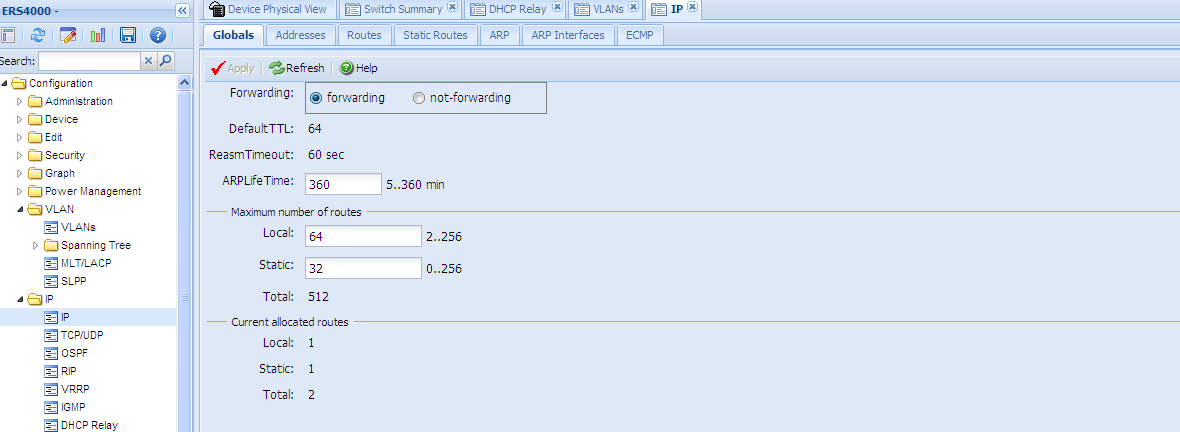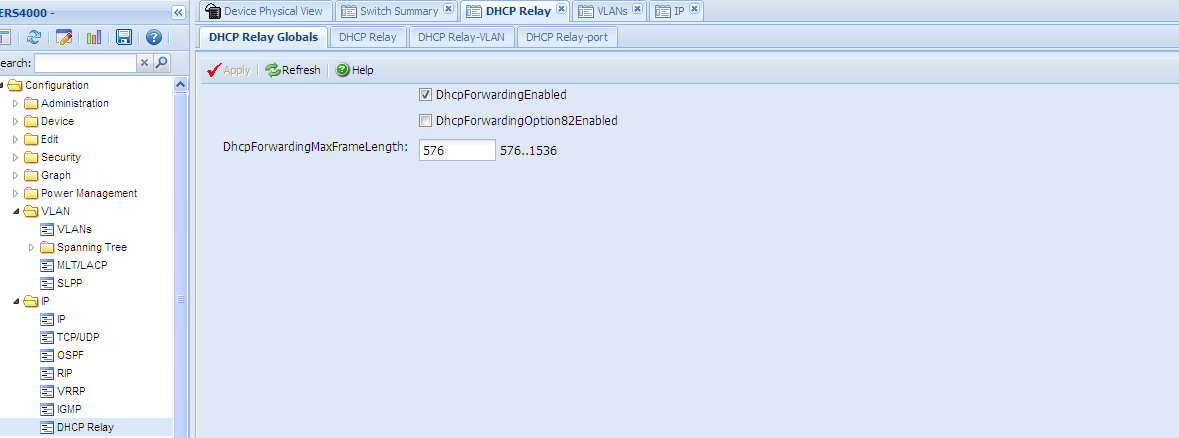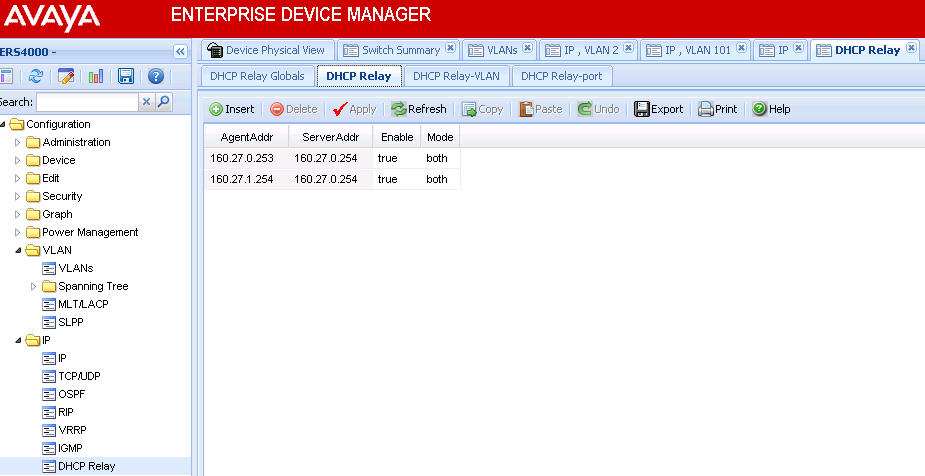ERS Configuration in Pictures
The following describes - with lots of nice pictures - how to configure a main ERS (Ethernet Routing Switch), with E and TLAN VLAN's (Virtual LAN's) for the PBX room, and one or more closet ERS's for IP phones - with IP trunking back to the main ERS.
Main ERS
This is how you setup a main ERS 4550 that has trunking allowed to a closet ERS 4550 with IP phones.
NOTE: Click image to view, or right-click and Open Link in a new window/tab
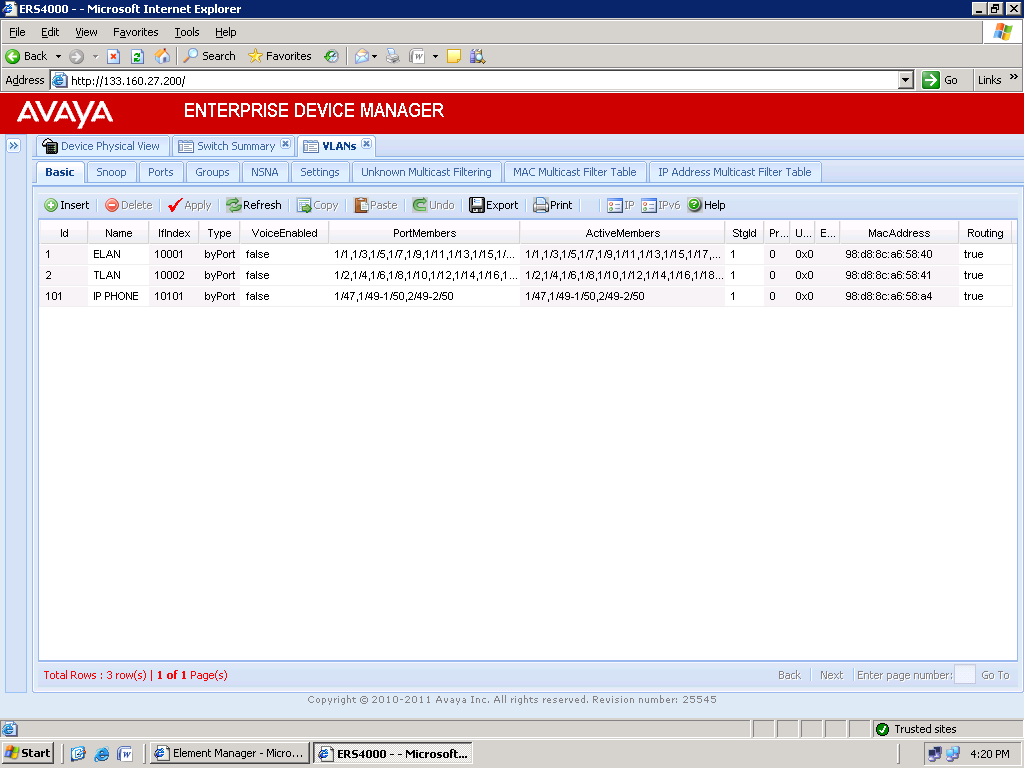
Follow the normal standard of selecting odd ports for ELAN and even for TLAN. If it is a stack, the additional ERS 4550 switches can have all ports selected for TLAN. Take note that the Routing is set for TRUE on all VLANS and this is done after the layer 3 IP address is set per each VLAN.
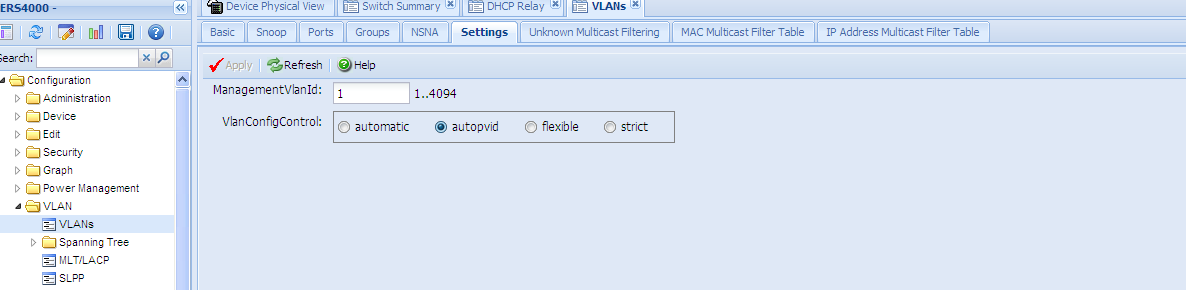
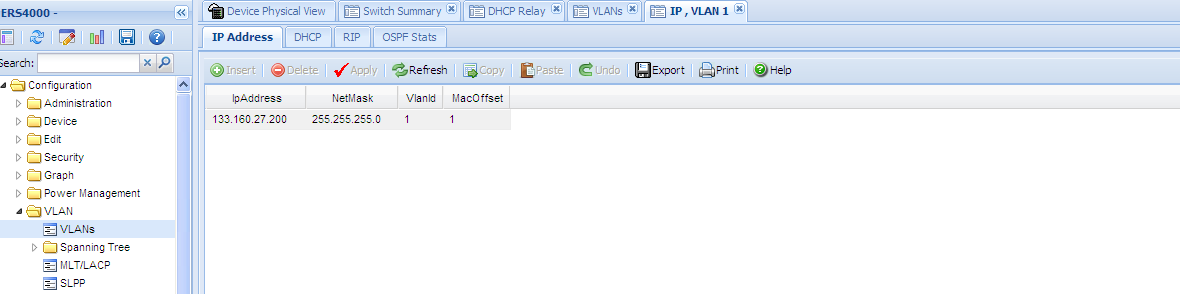
Set autopvid and make sure the IP address for the ELAN is set by selecting the IP button.
Set the IP for VLAN 2 and VLAN 101
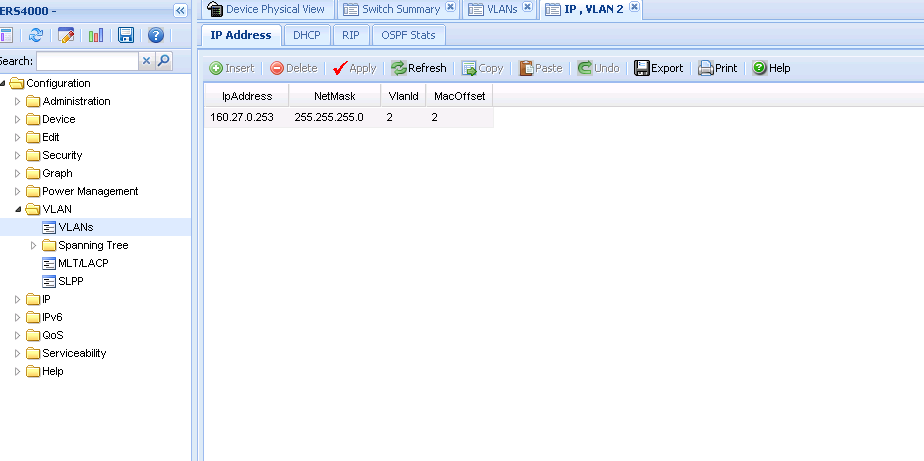
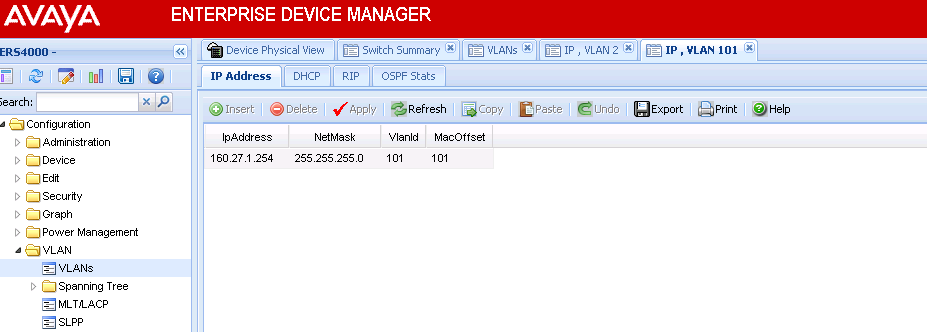
Configuring closet switches requires trunking. Select the Ports tab and set tagall(Trunk) for ports 49 and 50. Please note that the physical connection for trunking can be copper or fiber. Copper requires a cross over cable and a GBIC is used for a fiber connection.
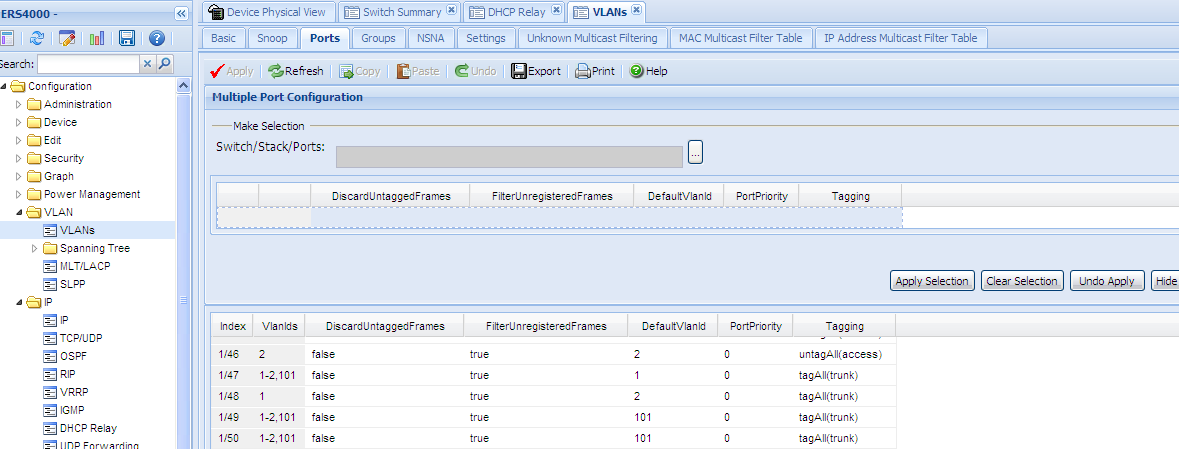
Select the Addresses tab and verify all VLANS are present.
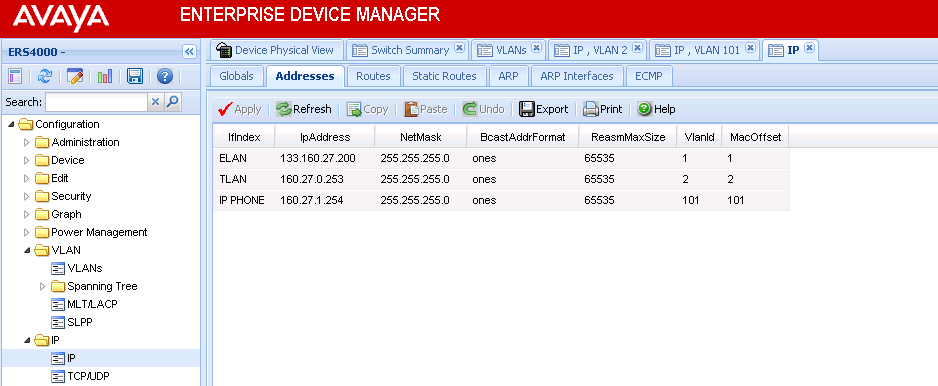
Set the static route to point to the Gateway
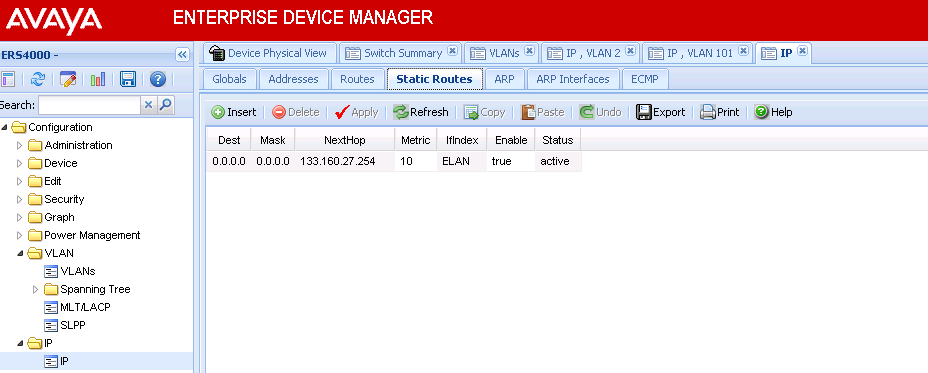
Closet ERS
Now for the ERS 4550 closet and the setup is pretty simple, however note that the closet switch has an entirely different IP scheme.
In this example the main ERS is 133.160.27.200 and the closet is 160.27.1.200. This is done this way to signify that it's a closet ERS and an inclusion route is built in the DHCP server to allow this configuration. The 160.27 is the 2nd and 3rd octet from the main ERS. The 1 in the 3rd octet is used to distinguish that this is the 1st closet switch. Additional closets will have 160.27.2.200, and 160.27.3.200 and so on.
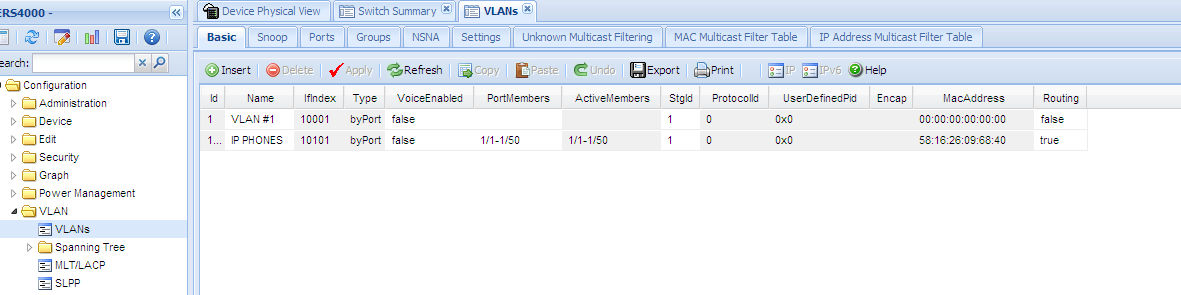
Set autopvid and make sure the IP address for the IP PHONE VLAN is set.
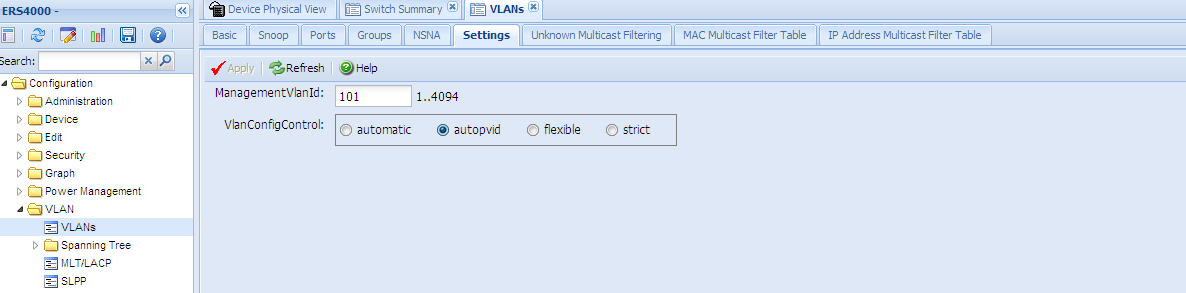
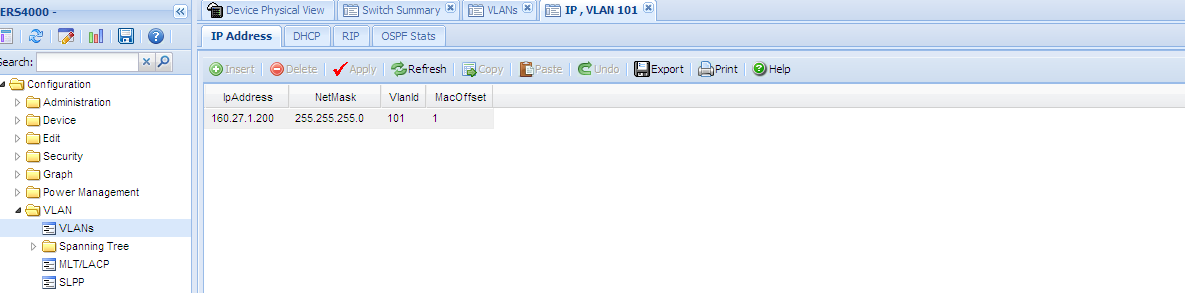
Tag trunking on ports 49 and 50.
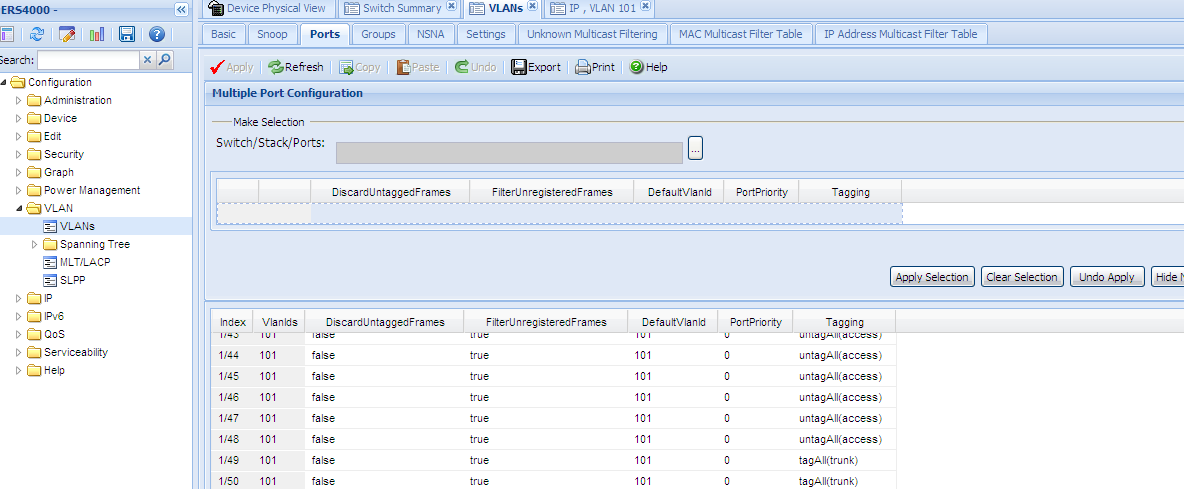
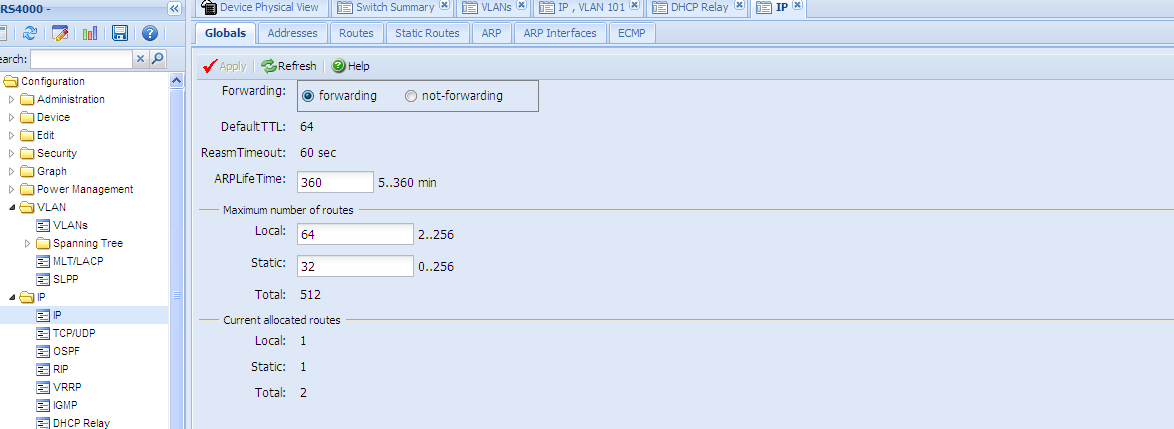
Set the static route to point to the Gateway
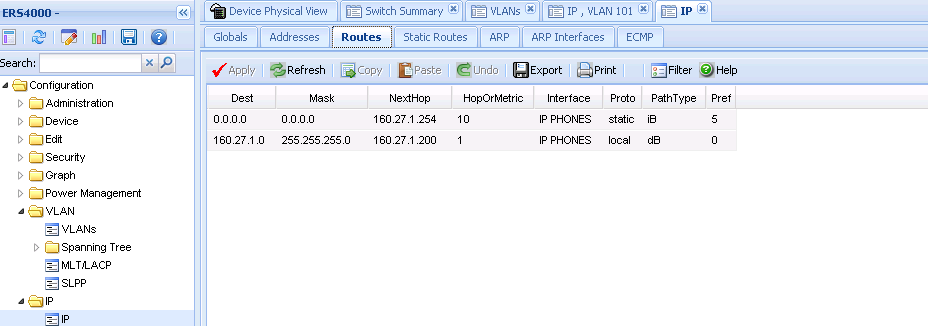
Note: DHCP relay is not configured on a closet ERS.
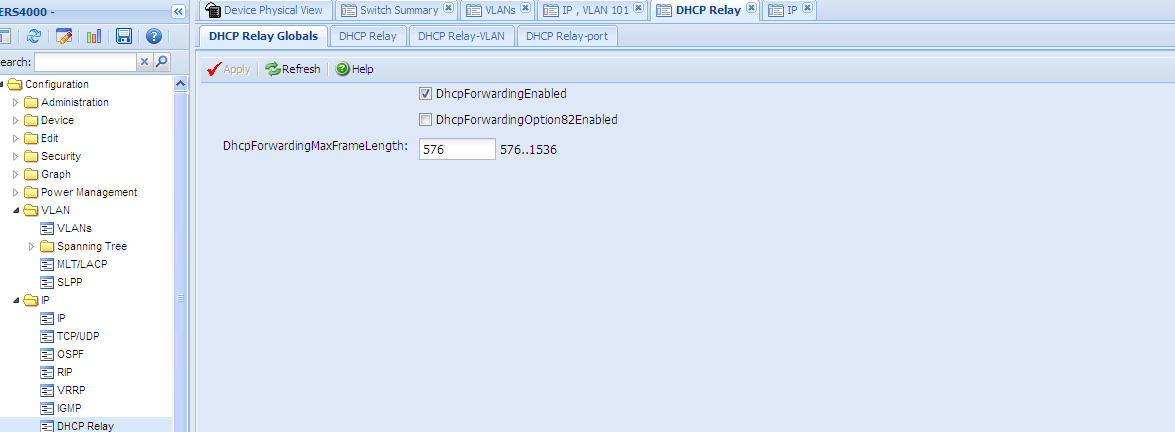
Can you PING it?