Two options are required: Option 227: IP Phone, and Option 128: Call Server Information.
Add by right clicking the server and selecting Set Predefined Options... 'Type' is String.
DHCP Config for CS1K
Avaya/CS1K DHCP configuration for IP phones, without a TFTP server
This setup does not require a TFTP server. Phone settings are in Server Option 227 (cachedip=y; prevents sets going off-line if the server fails). The Call Server address is in Server Option 128. The IP phone/closet gateway address is in Scope Option 3 (unique for each scope). With this setup, IP Phone Firmware is held on the Signaling Server.
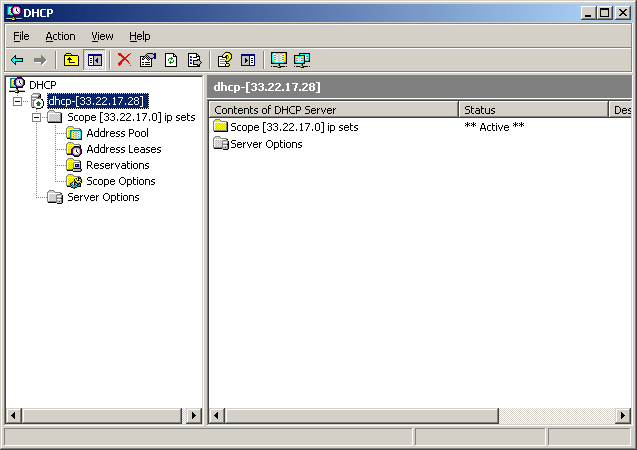
First step is to set up the Server Options.
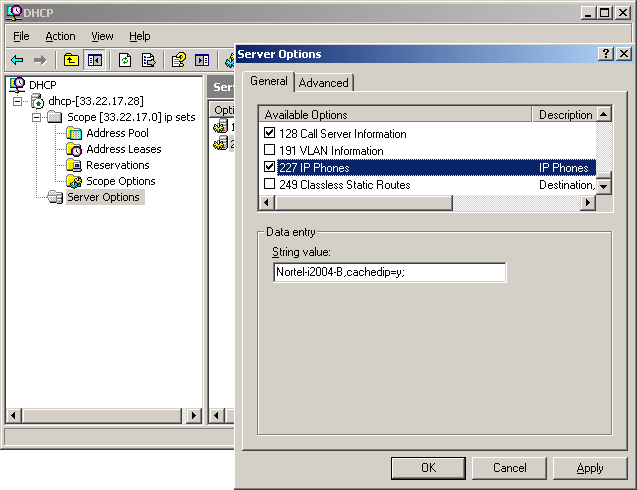
Highlight server options, right click to configure:
Option 227, and enter Nortel-i2004-B,cachedip=y;
Option 227, and enter Nortel-i2004-B,cachedip=y;
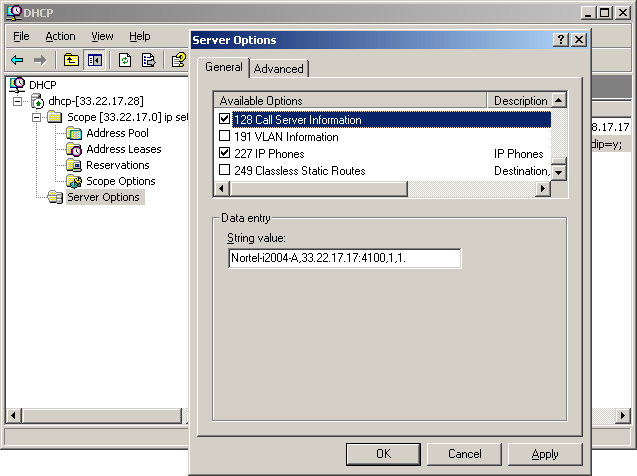
Option 128, enter Nortel-i2004-A,XX.XX.XX.XX:4100,1,1
(substitute the Node IP address of your CS1K)
(substitute the Node IP address of your CS1K)
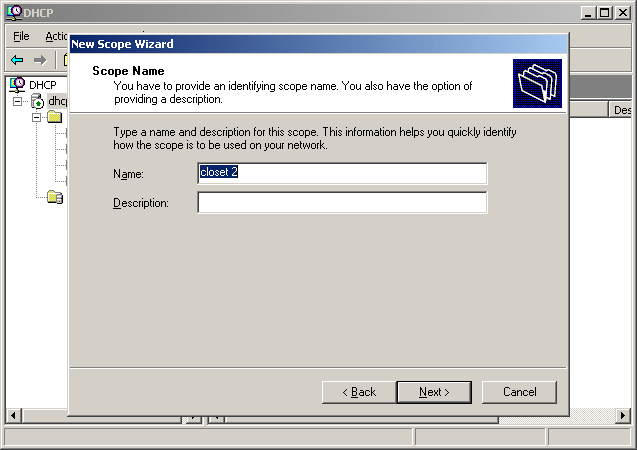
Next, add the Scope(s), eg: an IP range and gateway for IP phones from this server.
Highlight the dhcp server name and right click to add a new scope – enter a name for this scope.
(eg: closet 2, and XX.XX.XX.XX - substitute your values)
Highlight the dhcp server name and right click to add a new scope – enter a name for this scope.
(eg: closet 2, and XX.XX.XX.XX - substitute your values)

Enter the ip set ip range that will be used for this scope, and click next.
For the lease option, enter 999 days 23 hours 59 minutes (max)
Click next through the rest of the options.
For the lease option, enter 999 days 23 hours 59 minutes (max)
Click next through the rest of the options.
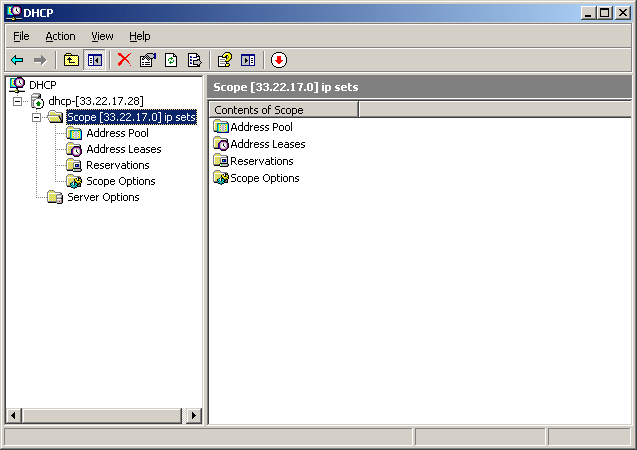
When the 'New Scope Wizard' is complete, the scope should appear in the list
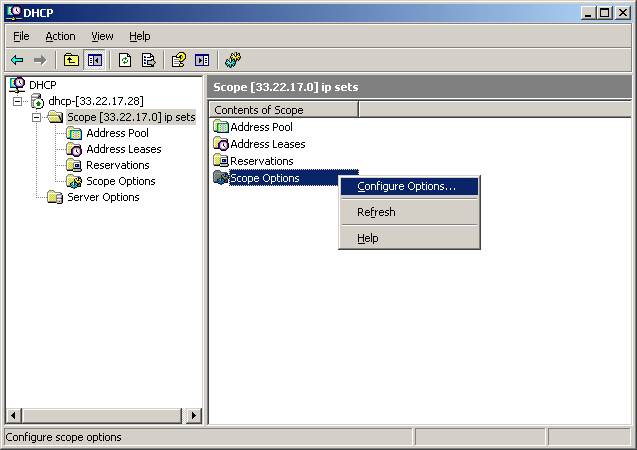
Next, configure the scope options for this scope (or closet switch)
Only configure the router scope here – not 227 or 128. Also notice you highlight scope, then scope options on the right – not scope options in the menu tab on the left under reservations which is a summary screen.
Only configure the router scope here – not 227 or 128. Also notice you highlight scope, then scope options on the right – not scope options in the menu tab on the left under reservations which is a summary screen.
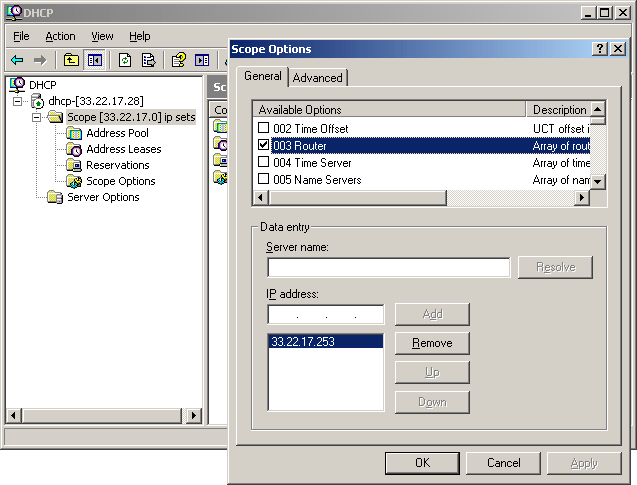
Option 003 Router: enter the TLAN Gateway IP address for this range of ip sets (this closet)
**This is the only option required for each scope – it defines the ip range of the sets
**This is the only option required for each scope – it defines the ip range of the sets
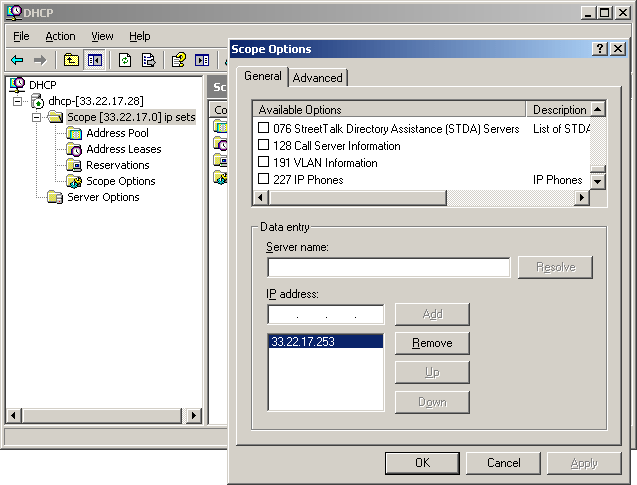
Note that scope options 128 and 227 are not checked because these are set by the server options.
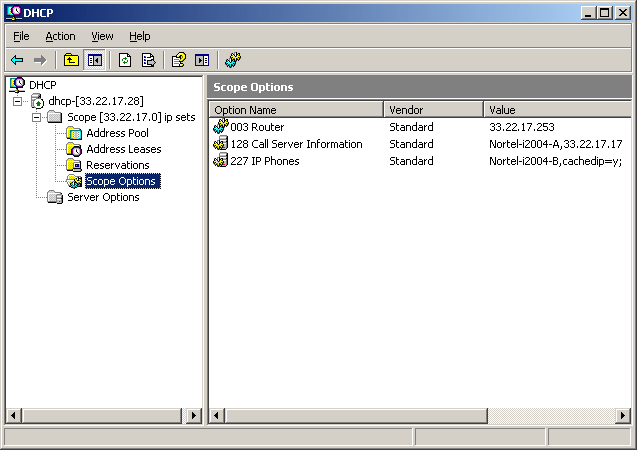
When you look at scope options under the scope – it’s like a summary screen,
eg: Option 3 has this ip range and its using option 128 and 227 under the server.
Once you make all your changes, file → exit out of dhcp, then restart it.
Click start → admin tools → dhcp, and it should shortly go to running mode...
eg: Option 3 has this ip range and its using option 128 and 227 under the server.
Once you make all your changes, file → exit out of dhcp, then restart it.
Click start → admin tools → dhcp, and it should shortly go to running mode...