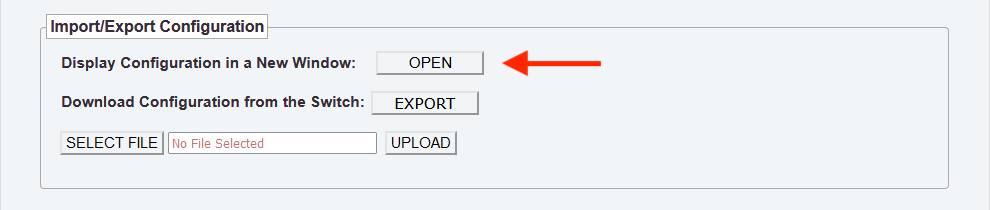PoLRE Import/Export Configuration
You can export the switch configuration to make a backup copy, or to modify offline, and import later.
If you don't know the switch IP address:
- Console port: 115200/8n1, login default: admin/admin
- Use
pal-show-sys-ipto display the management IP address
Open the PoLRE web GUI using Chrome or Firefox...
Export current configuration:
- From the GUI top menu bar, goto ADMIN ➜ SETUP
- In the Export Configuration from the Switch panel, click EXPORT
a text file: <hostname>.cfg is exported to the Downloads folder.
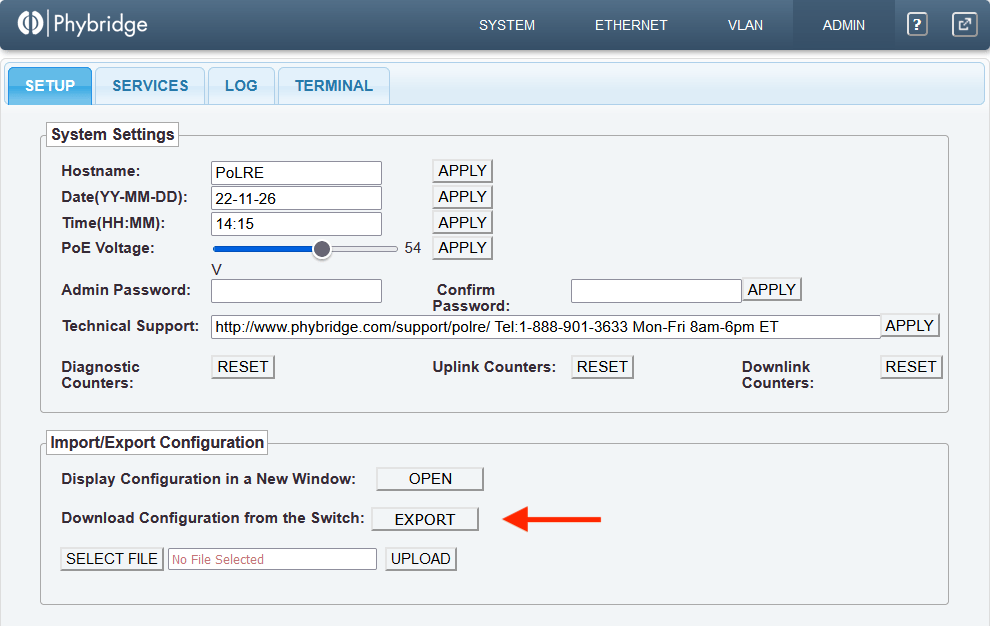
Editing:
Open the file in a plain text editor to view/edit the following:
- host name & IP address
- server/services/VLANs
- Port Enable/Disable
eg, to disable management console auto-logoff/timeout, find:
@@@@@ /etc/stimeout 60 ← default = 60 seconds, change to 0 to disable
Import the edited configuration file to apply the changes, a reboot is not required.
 IMPORTANT: The configuration syntax must be strictly followed or you may lose access to the switch. The file must be saved in Unix (LF) format; a program such as BBEdit (Mac) or Notepad++ (Windows) is recommended.
IMPORTANT: The configuration syntax must be strictly followed or you may lose access to the switch. The file must be saved in Unix (LF) format; a program such as BBEdit (Mac) or Notepad++ (Windows) is recommended.
Import a configuration file:
- From the GUI top menu bar, goto ADMIN ➜ SETUP
- Click SELECT FILE, and select the .cfg file to upload.
- Click UPLOAD. Note, changes are applied immediately.
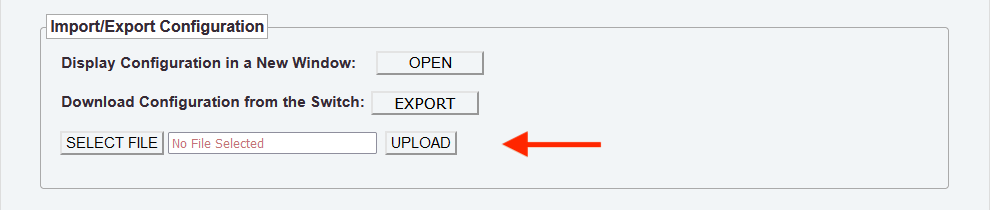
Display current configuration:
- From the GUI top menu bar, goto ADMIN ➜ SETUP
- Click OPEN to Display configuration in a New Window
You can copy/paste the text to another application or document.