DN Licence exceeded 2
If CallBill reports the following error:
The DN Licence for Site: xyz has been exceeded. Please contact your vendor to upgrade your licence.
Before purchasing a license upgrade, check for unused sets, and follow the procedure below to remove duplicates.
Goto the CallBill Reports Module
Click User Details ➤ Search
Note which columns are being used, eg: Extension, Aux. ID, FirstName, LastName, Department:
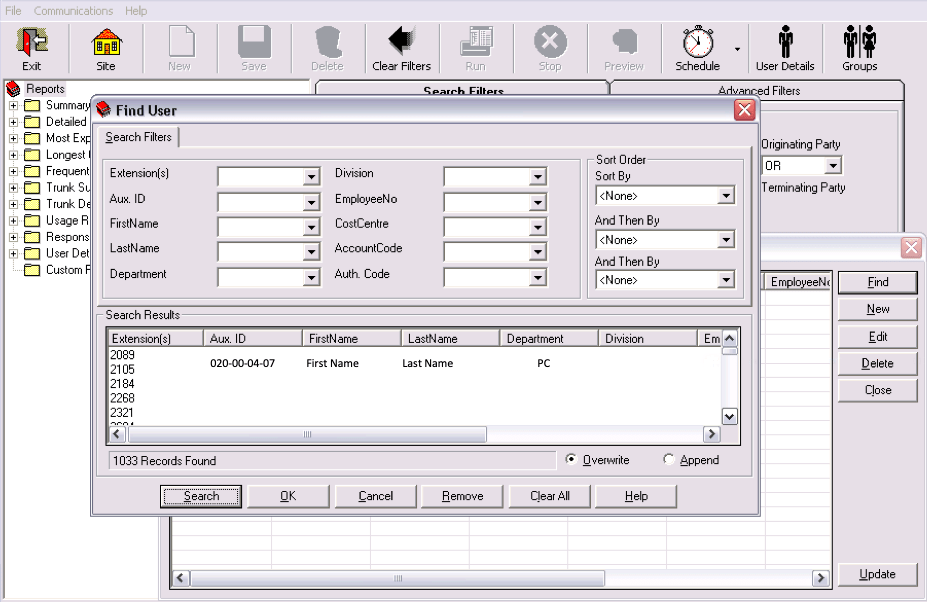
Goto the Reports Module
From the menu bar, select File ➤ Options
In the General Options tab, uncheck "User Identifier Associated with Extension only" (bottom of Options):
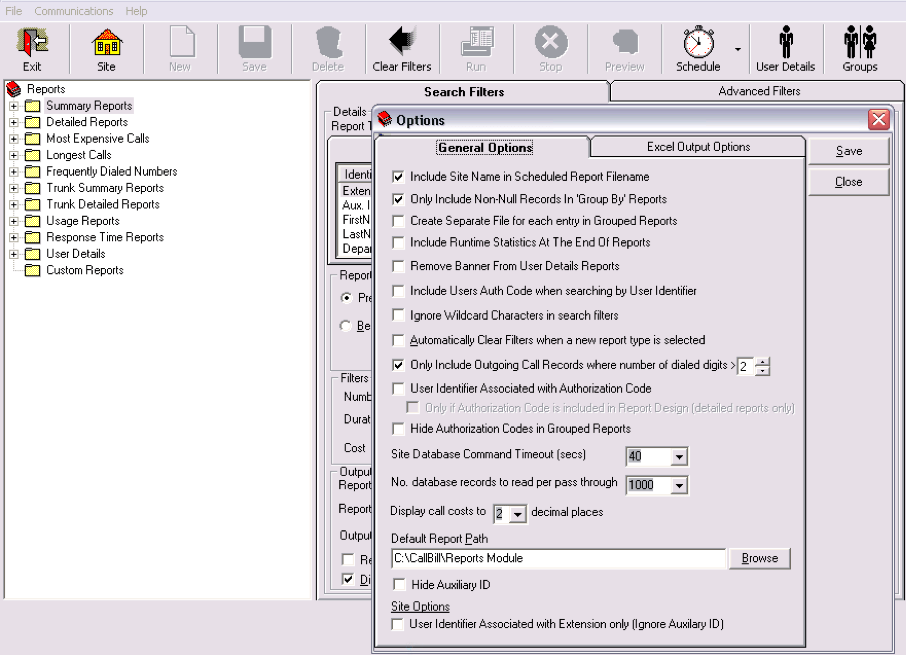
Goto the Record Processor program
From the menu bar, select File ➤ Identifiers ➤ Export Identifiers
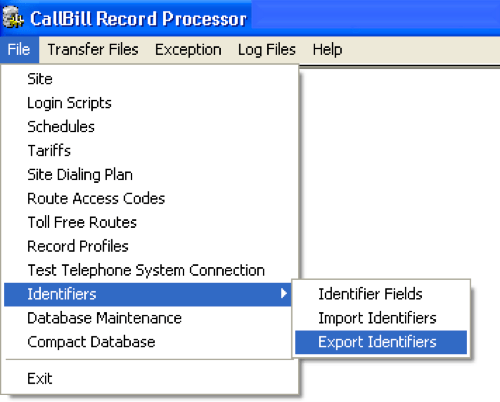
Drag the required fields from Available to Output Fields (refer to FIND USER screen)
eg: Extension, Auxilary ID, First Name, Last Name, Department:
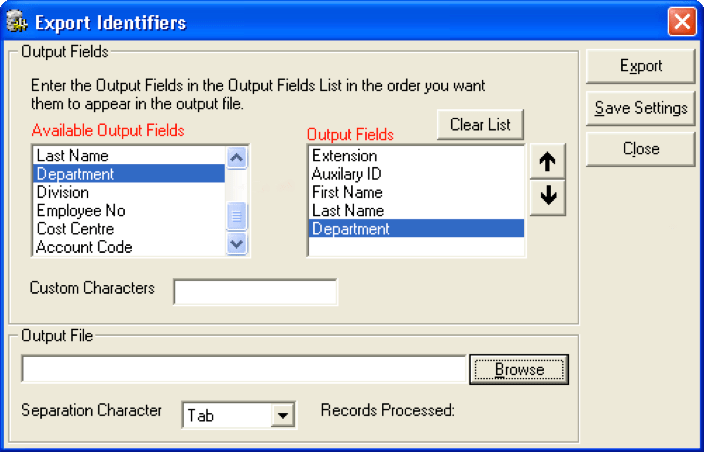
Click Browse, chose a file location and enter a filename
Save as Type must be Comma Separated .CSV
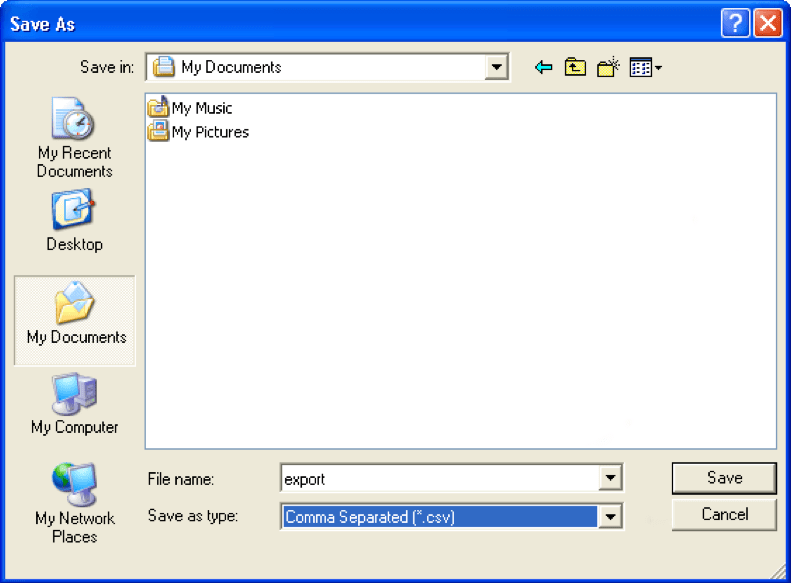
For Separation character, select Comma (,)
Click Save Settings, then Export
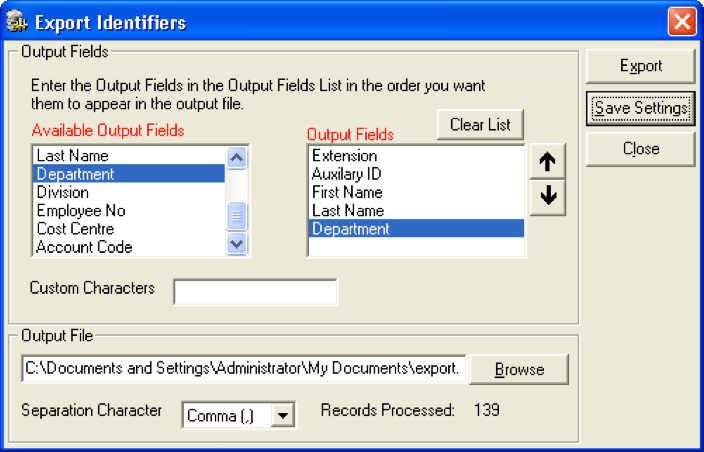
Open the exported file in EXCEL (or, in plain text with Notepad) to examine and edit it.
Example of export file:
| Extension | AXID | First Name | Last Name | Department |
| 2022 | first | last | ||
| 2023 | Vacant | |||
| 2024 | IDF | 233 | PBX | |
| 2025 | 000.1.02.07 | first | last | |
| 2025 | 008.0.03.03 | Jim | last | |
| 2026 | IDF | 644 | ||
| 2027 | 008.0.10.14 | John | Doe | |
| 2027 | 012.1.09.11 | John | Doe | |
| 2028 | Sally | Smith | Admin | |
| 2029 | Mike | Brown | Admin | |
| 2030 | 004.0.8.13 | Peter | Green | |
| 2030 | 008.0.3.14 | Peter | Green | |
| 2031 | Break Rm |
Duplicate DN numbers use up licenses, only one DN needs to be in the file.
Remove any duplicate DN's, all AXID's (delete the column), and save.
Cleaned up:
| 2022 | first | last | |
| 2023 | Vacant | ||
| 2024 | IDF | 233 | PBX |
| 2025 | Jim | last | |
| 2026 | IDF | 644 | |
| 2027 | John | Doe | |
| 2028 | Sally | Smith | Admin |
| 2029 | Mike | Brown | Admin |
| 2030 | Peter | Green | |
| 2031 | Break Rm |
Goto the Record Processor program
From the menu bar, select File ➤ Identifiers ➤ Import Identifiers
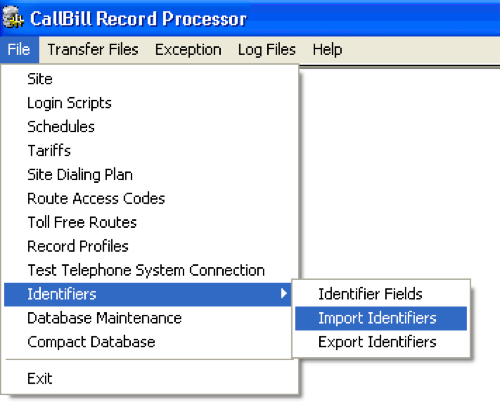
Select the cleaned export file (browse)
At Delimiter: select Comma (,)
Check Delete existing User Details before importing - yes, this process is destructive! Use caution!
For Delimiter, select Comma (,)
Choose the fields and order, matching the "cleaned up" exported file fields
Click Save Settings, and then click Import
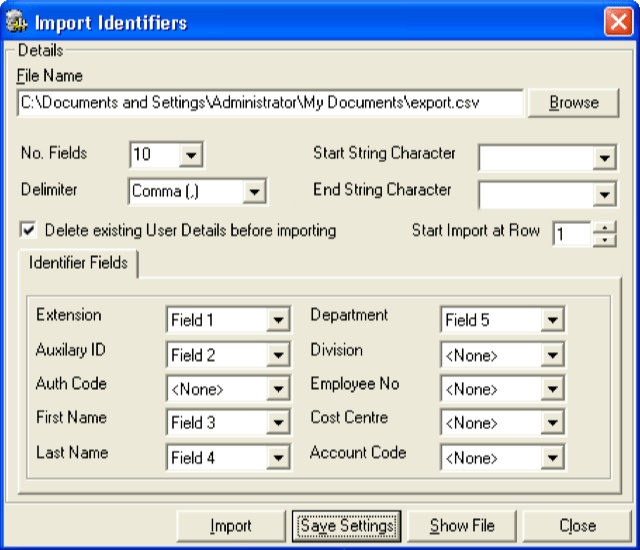
The edited Identifier Fields are imported and applied.
-- End of procedure --
Phoneware technical assistance: +353 404 68711 (US: 1-800 660 9248) | email | website