Encrypt a folder
To encrypt files within a folder, with no additional software, follow this procedure:
1 Open Disk Utility, and from the File menu, choose New Image ➤ Image from Folder
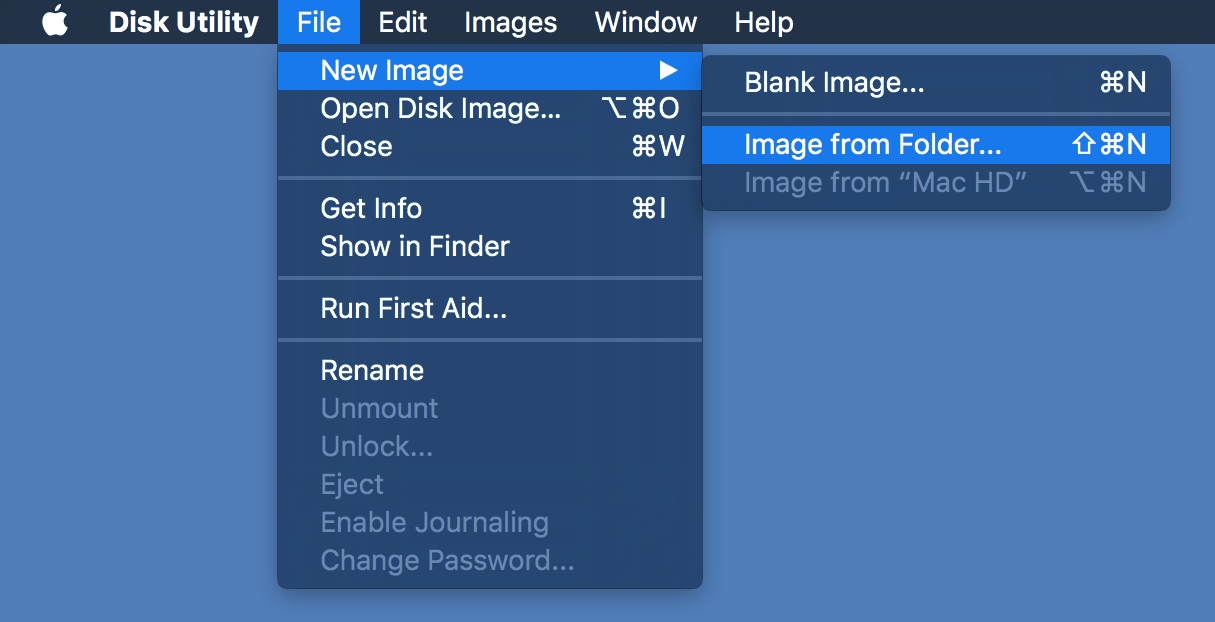
2 Choose a source folder, containing the files to encrypt, then enter a name to Save As.
Select Encryption: 256-bit AES encryption, and Format: read/write.
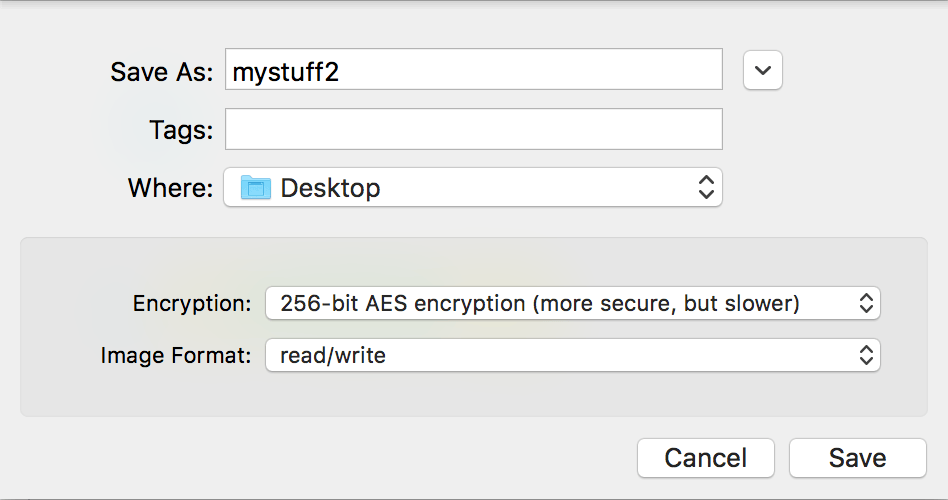
3 Enter a password for the image (DMG) file.
This password is used to encrypt the files and password protect the image.
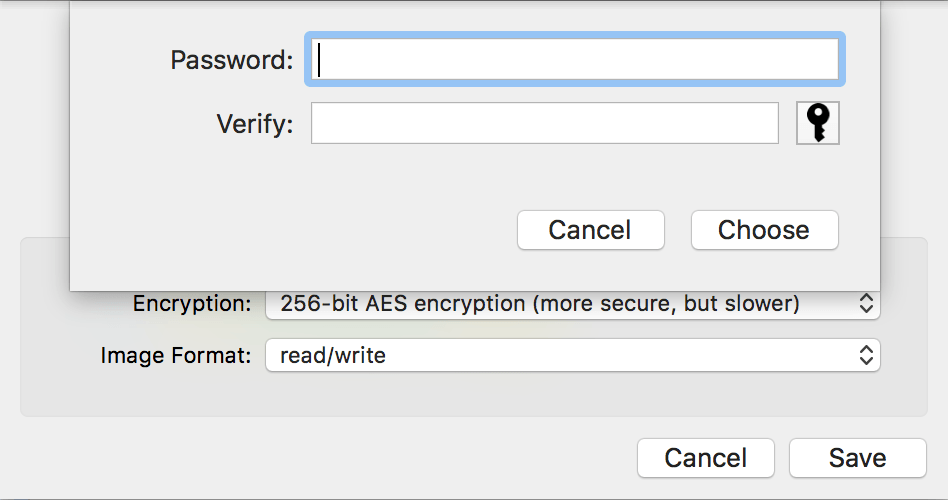
4 The disk image is created, and a DMG file appears on the desktop.
When complete, the original source folder can (optionally) be deleted.
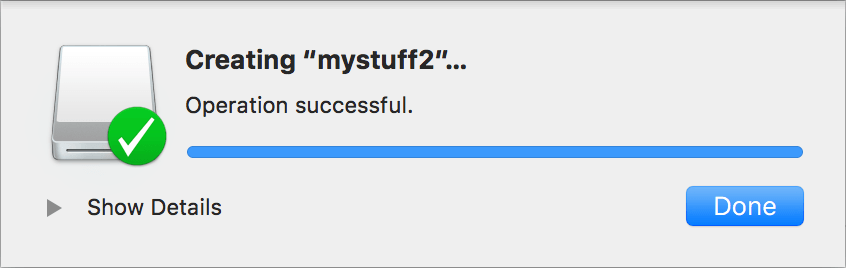
5 Double click the DMG file to mount the disk image, enter the password when prompted.
Ensure that "Remember password in my keychain" is NOT checked for maximum security(!).
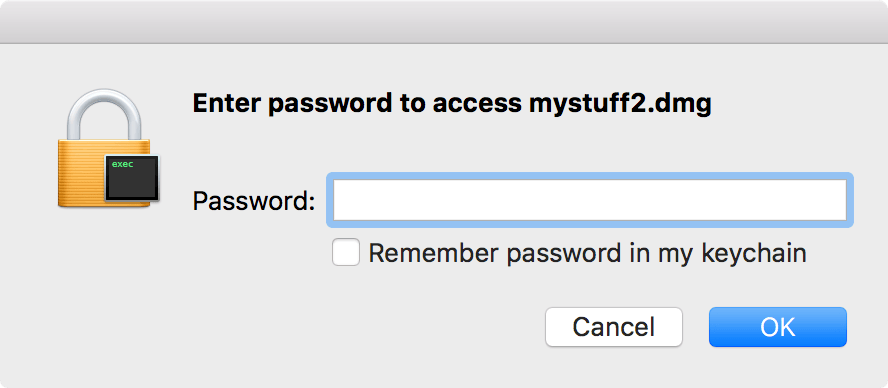
When the encrypted DMG image is mounted, it will behave just like any other drive - except it's encrypted! Any files that are drag-dropped onto the mounted disk will be automagically encrypted and added to the image. Drag to the trash, or right-click and select 'eject' to un-mount it.
Important:
- If you forget/don't know the password, the encrypted disk image cannot be mounted, nor the data retrieved.
- If you "Remember password in my keychain" (not recommended), the password can be recovered from there.